If you would like other campus members to have access to your site’s administrative backend, you can add them through the ‘Users’ admin menu.
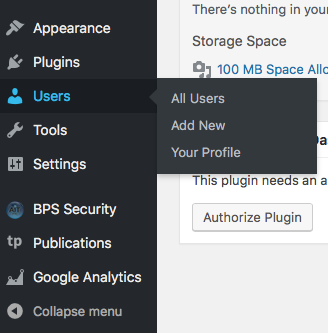
User administration menu
To add a new user
- Click ‘Users’ from the main navigation menu, or hover the mouse over the ‘Users’ item until the submenu appears
- Click ‘Add New’
- If the user is already a member of the faculty network, use the ‘Add existing user’ form. You can quickly check by entering their campus CAS login id into the ‘Email or Username’ field. If their username and email do not appear below the field, they will need to be added as a new user.
- To add a new user, enter their CAS (kerberos) login ID in the username field. Usernames must be the user’s CAS login ID or they will not be able to access the site.
- Next, enter the user’s UC Davis email address and select a user role. User role permission details are listed below.
- Click the ‘Add new user’ button.
Editing user profiles
To add details such as a user’s real name, bio, profile image, etc:
- Click ‘All Users’ from the ‘User’ administration submenu
- In the list of users that appears, find the user to edit and hover the mouse over the username. The ‘edit’ and ‘remove’ action links will appear. Click ‘edit’
- Make changes to any of the options on the form and then click ‘Update user’ when ready to save your changes.
Capability vs. Role Table
Please note, within the faculty website service, only Academic Technology Services administrators have the abilities listed below. If you need access to any of these funtions, please contact us.
| Capability | ATS Admin | Administrator | Editor | Author | Contributor | Subscriber |
|---|---|---|---|---|---|---|
| create_sites | Y | |||||
| delete_sites | Y | |||||
| manage_network | Y | |||||
| manage_sites | Y | |||||
| manage_network_users | Y | |||||
| manage_network_plugins | Y | |||||
| manage_network_themes | Y | |||||
| manage_network_options | Y | |||||
| upload_plugins | Y | |||||
| upload_themes | Y | |||||
| Capability | ATS Admin | Administrator | Editor | Author | Contributor | Subscriber |
| activate_plugins | Y | Y | ||||
| create_users | Y | Y | ||||
| delete_plugins | Y | N | ||||
| delete_themes | Y | N | ||||
| delete_users | Y | Y | ||||
| edit_files | Y | N | ||||
| edit_plugins | Y | N | ||||
| edit_theme_options | Y | Y | ||||
| edit_themes | Y | N | ||||
| edit_users | Y | Y | ||||
| export | Y | Y | ||||
| import | Y | Y | ||||
| Capability | ATS Admin | Administrator | Editor | Author | Contributor | Subscriber |
| install_plugins | Y | N | ||||
| install_themes | Y | N | ||||
| list_users | Y | Y | ||||
| manage_options | Y | Y | ||||
| promote_users | Y | Y | ||||
| remove_users | Y | Y | ||||
| switch_themes | Y | Y | ||||
| update_core | Y | N | ||||
| update_plugins | Y | N | ||||
| update_themes | Y | N | ||||
| edit_dashboard | Y | Y | ||||
| customize | Y | Y | ||||
| delete_site | Y | Y | ||||
| Capability | ATS Admin | Administrator | Editor | Author | Contributor | Subscriber |
| moderate_comments | Y | Y | Y | |||
| manage_categories | Y | Y | Y | |||
| manage_links | Y | Y | Y | |||
| edit_others_posts | Y | Y | Y | |||
| edit_pages | Y | Y | Y | |||
| edit_others_pages | Y | Y | Y | |||
| edit_published_pages | Y | Y | Y | |||
| publish_pages | Y | Y | Y | |||
| delete_pages | Y | Y | Y | |||
| delete_others_pages | Y | Y | Y | |||
| delete_published_pages | Y | Y | Y | |||
| delete_others_posts | Y | Y | Y | |||
| delete_private_posts | Y | Y | Y | |||
| edit_private_posts | Y | Y | Y | |||
| read_private_posts | Y | Y | Y | |||
| delete_private_pages | Y | Y | Y | |||
| edit_private_pages | Y | Y | Y | |||
| read_private_pages | Y | Y | Y | |||
| unfiltered_html | Y | N | N | |||
| Capability | ATS Admin | Administrator | Editor | Author | Contributor | Subscriber |
| edit_published_posts | Y | Y | Y | Y | ||
| upload_files | Y | Y | Y | Y | ||
| publish_posts | Y | Y | Y | Y | ||
| delete_published_posts | Y | Y | Y | Y | ||
| edit_posts | Y | Y | Y | Y | Y | |
| delete_posts | Y | Y | Y | Y | Y | |
| Capability | ATS Admin | Administrator | Editor | Author | Contributor | Subscriber |
| read | Y | Y | Y | Y | Y | Y |